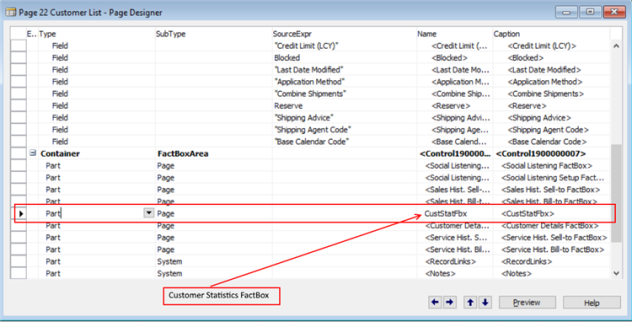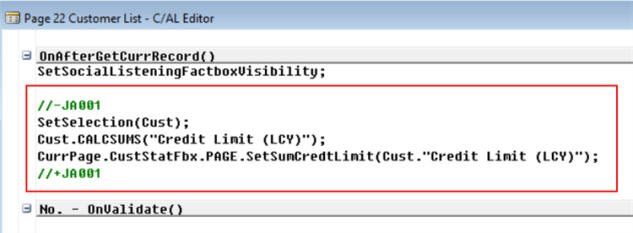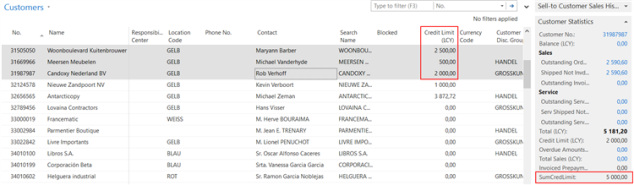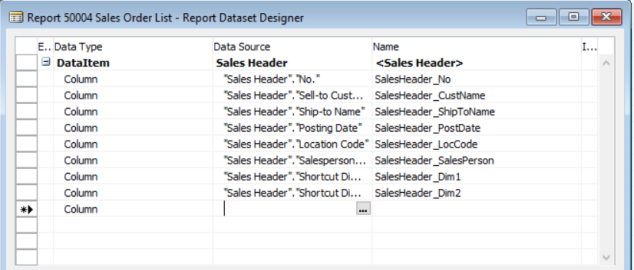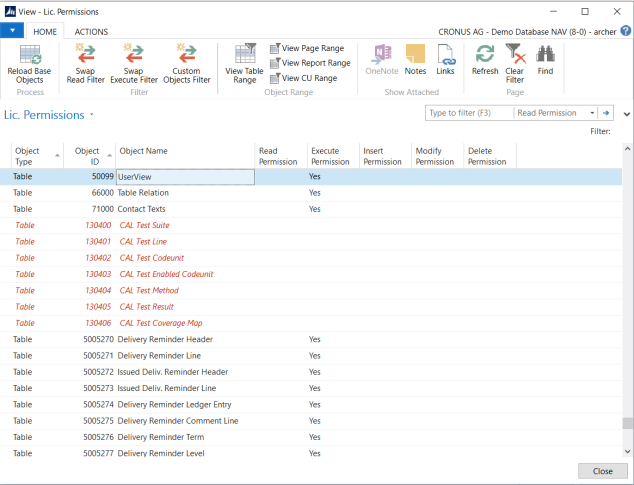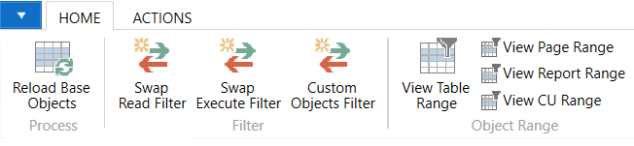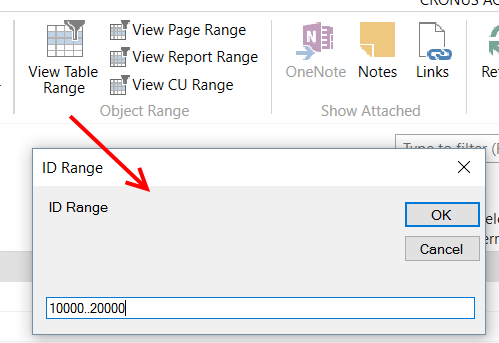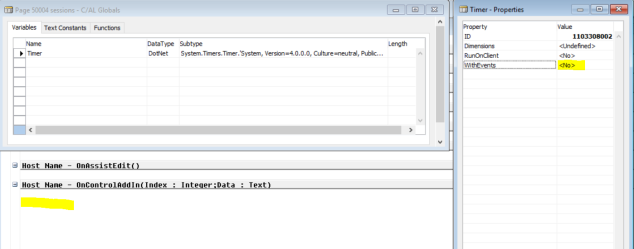The development of a COM component with .Net for usage in Navision needs a special approach. Start with a new C# project, project type Class Library. Set the project to “Make assembly com-visible”. The simple automation provides a string property and a method to show a .net message box.
// a sample code
using System;
using System.Runtime.InteropServices;
using System.Windows.Forms;
namespace SampleAutom
{
// the interface, so that the methods and properties are shown in Nav
// needed attributes InterfaceType and Guid
[InterfaceType(ComInterfaceType.InterfaceIsDual)]
// create a new Guid
[Guid("9304DD04-5EF0-498E-893E-CB644CD34656")]
interface IMyInterface
{
// set a DispId for each method/property
[DispId(1)]
int MsgBox(string message);
[DispId(2)]
string Title { get; set; }
}
// class attributes
[ClassInterface(ClassInterfaceType.AutoDual)]
[Guid("D9E556F3-4D85-45C9-965A-DB3D918528CD")]
// implement the interface
public class TestCom : IMyInterface
{
string _title = "Dynamics Nav";
public TestCom()
{ }
// with property Title you can set/read the title of the msgbox
public string Title
{
get
{ return _title; }
set
{ _title = value; }
}
// method msgbox returns an integer value according the clicked button
// Yes = 6, No = 7, Cancel = 2
public int MsgBox(string message)
{
var result = MessageBox.Show(message, Title,
MessageBoxButtons.YesNoCancel, MessageBoxIcon.Information);
return (int)result;
}
}
}
To install the new automation run visual studio in admin mode. after restart and loading the project build/compile the project.
Now start Navision and create a new codeunit. In the OnRun trigger add following code:
// TestCom, Automation, 'SampleAutom'.TestCom
// RetVal, Integer
CREATE(TestCom);
TestCom.Title := '.Net Msgbox run in Navision';
RetVal := TestCom.MsgBox('Your message text ...');
MESSAGE(FORMAT(RetVal));
CLEAR(TestCom);
Now run the codeunit. It results in:


cheers